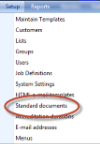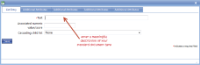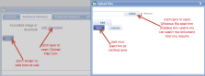|
The Standard documents list contains links to documents that can be attached to e-mails. |
Standard documents list |
As for lists, click on the Add button and you will be asked to enter the details of your document. These details can be modified in the future by clicking on the meaningful description of the document. It is also possible to view the attached document by clicking on the hyperlink. Attached documents can be removed by clicking on delete. |
|
Add Document - Main |
Main screen for adding a Standard document | |
| *Description | A descriptive text to identify this item. This may or may not be displayed on the report, job or device so be aware of how it may look to a customer or user. It will also be the way in which the item to which it is attached will be identified within a list, both for setup/maintenance and when selected on a device or report list, so it will need to be specific. For instance, it may be useful to use a date to differentiate between an old and a new version, or to use a location or customer name if a form or action is used solely for that purpose. | |
| Associated numeric value/score |
This field is not used under these circumstances so anything entered here will be disregarded. |
|
| Cascading child list |
This field is not used under these circumstances so anything entered here will be disregarded. |
|
Attach a Standard document - Additional attributes |
Attaching an e-mail template to an entry in the e-mail templates list. | |
| Associated image or document | Click on this hyperlink to open the Upload Files popup box. | |
| Select | Click on this button to open a Windows dialogue box to select the file you wish to use. | |
| Save | Click on this button to save your selected file and return to the List entry box. |